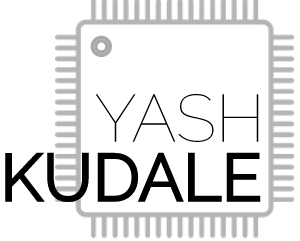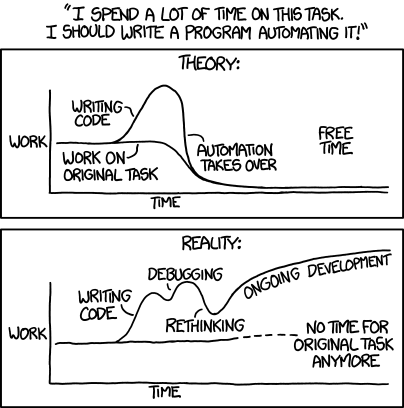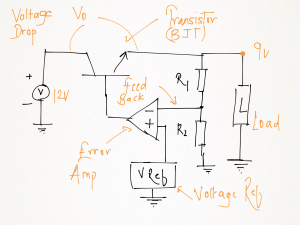One of the least used features of Altium is Rooms, especially by new users of the software.
Automatic addition of a single room while going from schematic editor to PCB designer is almost annoying. But when you take time to configure it for specific regions, then you start to see its real potential.
Tip: Use Rooms to easily switch between different trace widths, vias size, clearances or any other rules you can imagine.
As you can see in the above image, the region shown in the highlighted red is the section of the board placed under a room. As we start drawing a trace from the Pin16, the trace width is 4mils and as the trace goes out of the room the trace width increases to 10mils. Similarly, we can see the size of via in the room is smaller than the size of the via the outside of the room. This switching between the sizes of trace widths and vias is done automatically as the trace travels out and into the configured room.
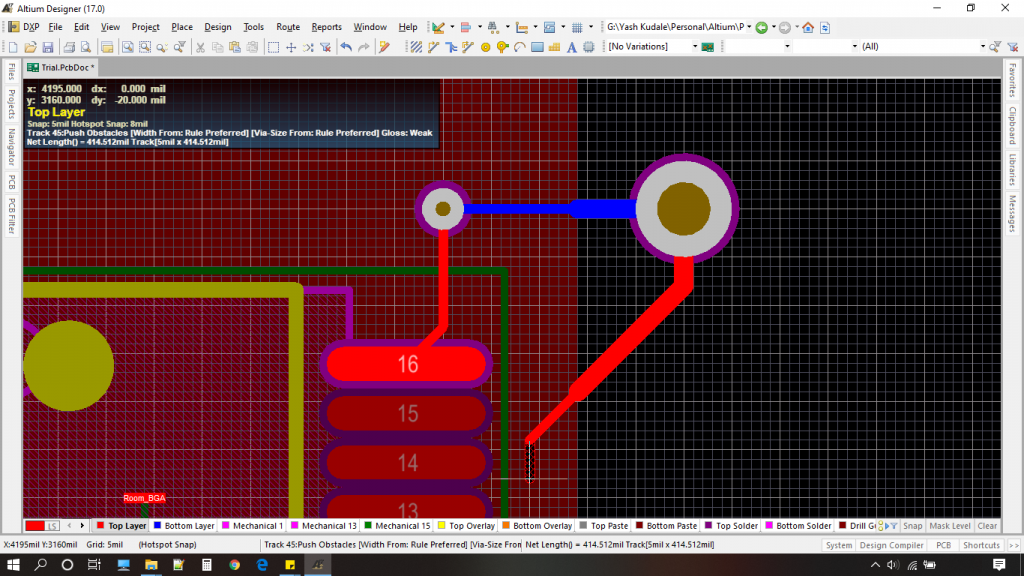
This makes rooms as a feature incredibly useful as you don’t have to manually switch between via sizes and trace widths. Also if you have a hi-voltage application with a low voltage control system controlling it, you can easily split the board into two. One as a high clearance area and other into low clearance area, by using just two rooms. This reduces your work as you don’t have to set clearance values of different nets.
Lets get started..
Drawing a Room
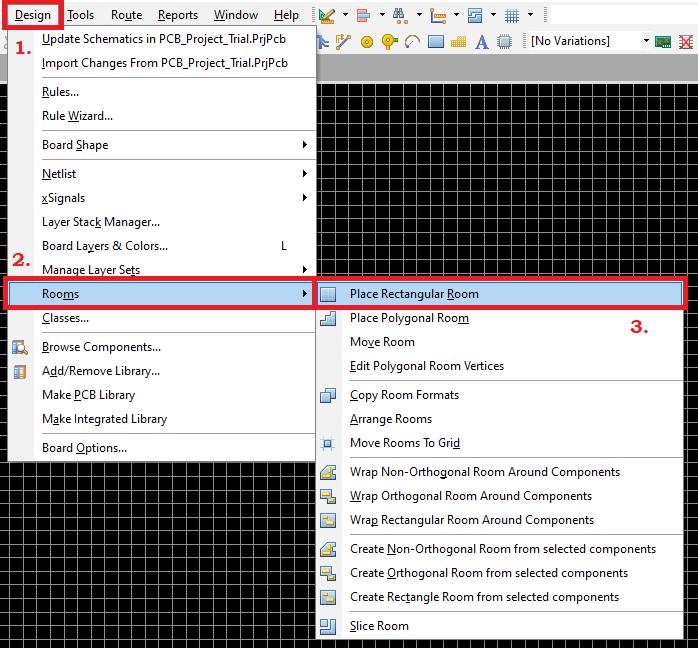
Drawing a room is simple, as shown in the image goto Design in the top menu, then select Rooms from the drop-down, then select Place Rectangular Room or use DMR as a shortcut to do the same. Now just click, drag and draw the rectangle.
Done! you just created a room. Now rename the room to whatever you like for this example the room is named “Room_BGA“.
Let’s see how to configure your Room
Next step is to define the rules specific for the room.
1. As shown in the image goto Design in the top menu then select Rules from the drop-down.
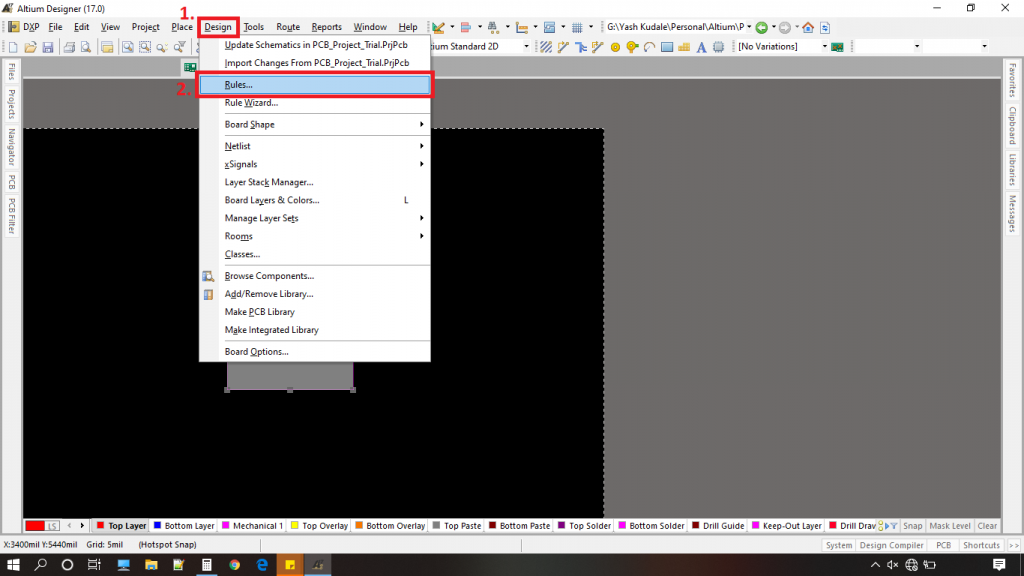
Following window will show up.
2. Now select Clearance then select New Rule.
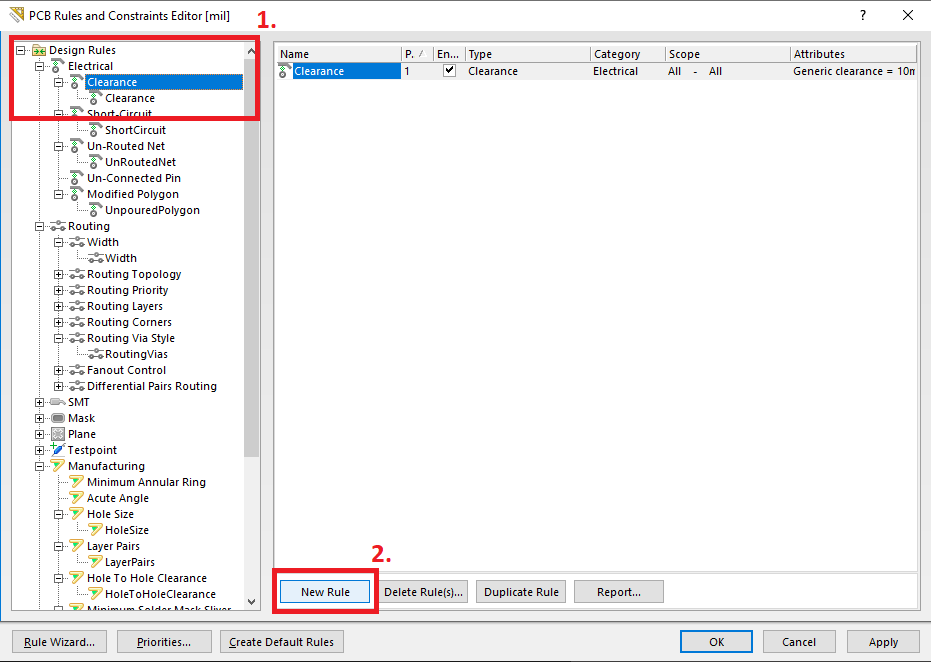
3. Now we will rename the rule so that from a week down the line we remember why we created the rule. To do that Double Click the name of the room then set the room of the name here it is set to Clearence_BGA. Now as the second step click on Clearence_BGA to open the settings window.
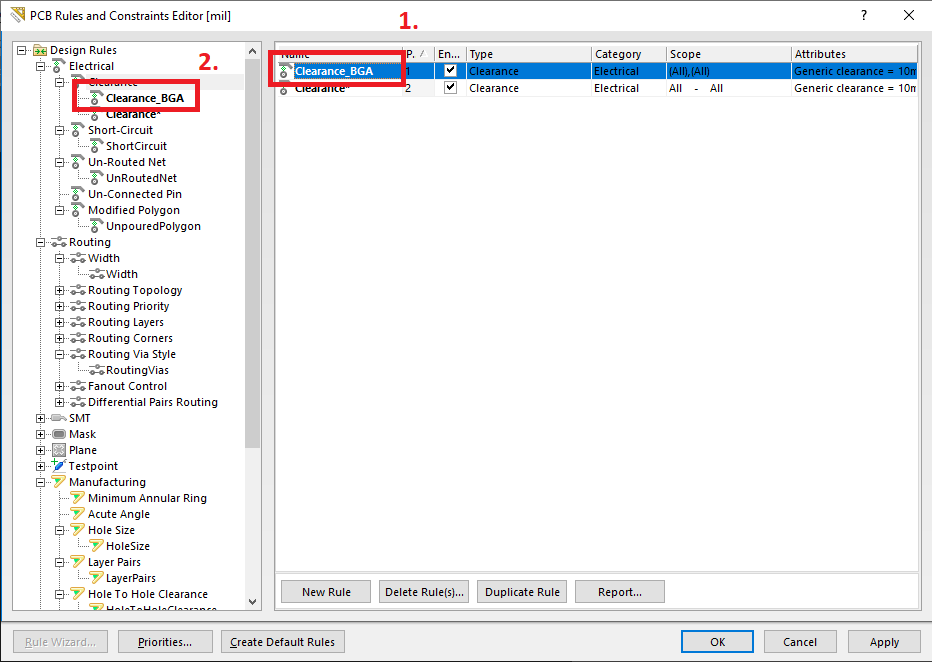
Here is the window.
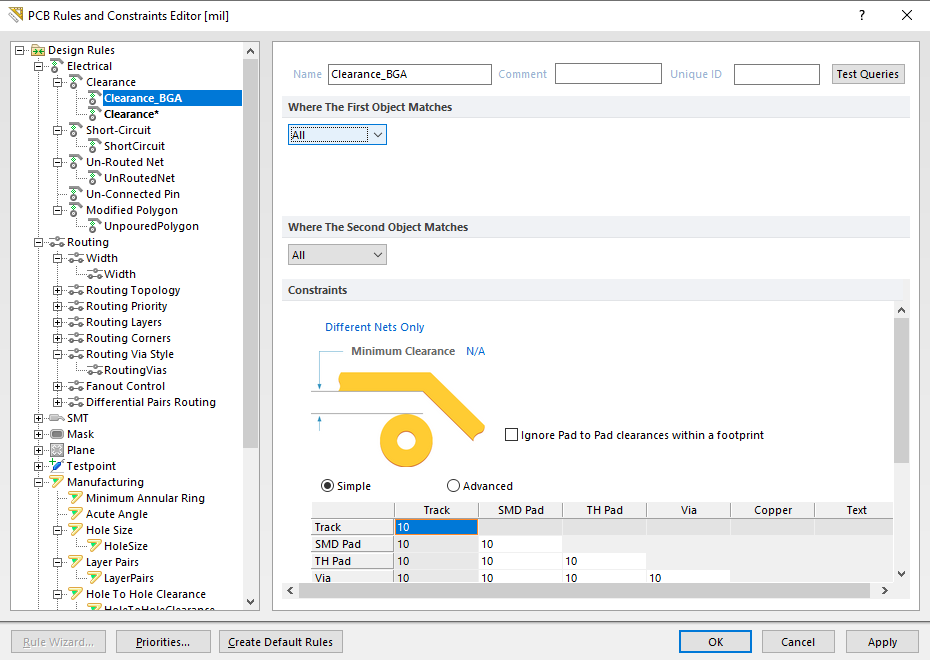
4. Now we will be writing a custom query to make the software understand that this rule is for Room_BGA. For that click on the drop-down menu shown in the image.
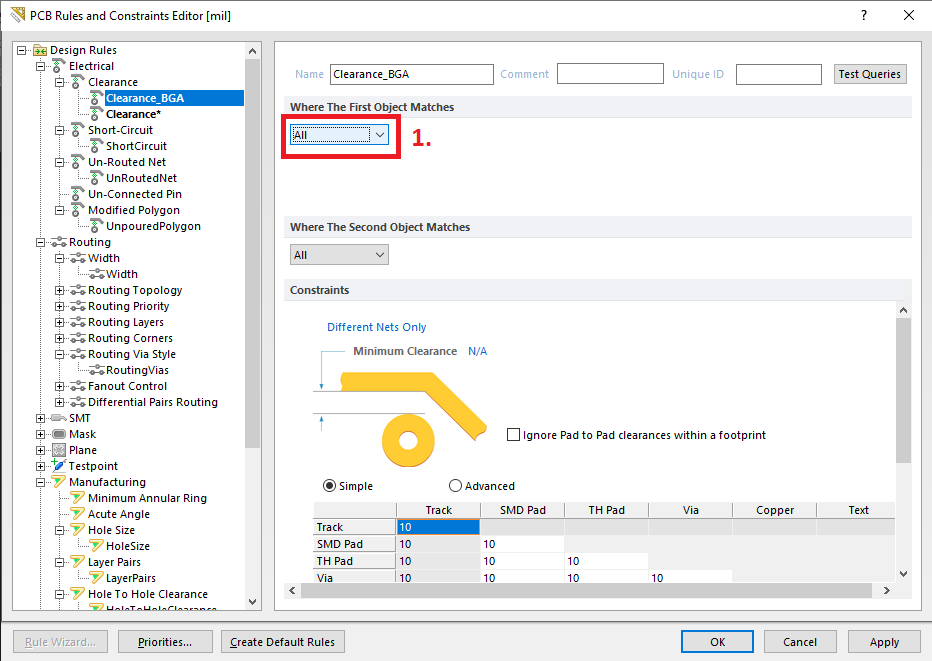
5. Select Custom Query and write WithinRoom(‘Room_BGA’) in the text box as shown in the image.
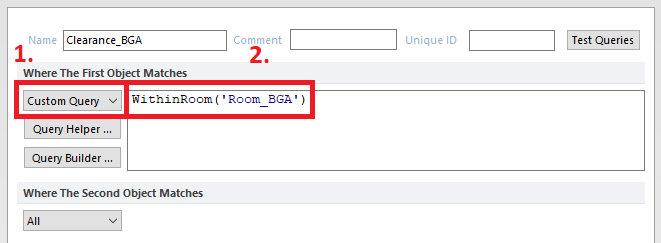
6. Next, we need to specify the clearance we want in the Room_BGA for this example I will set the global clearance of 4mils as shown in the image.
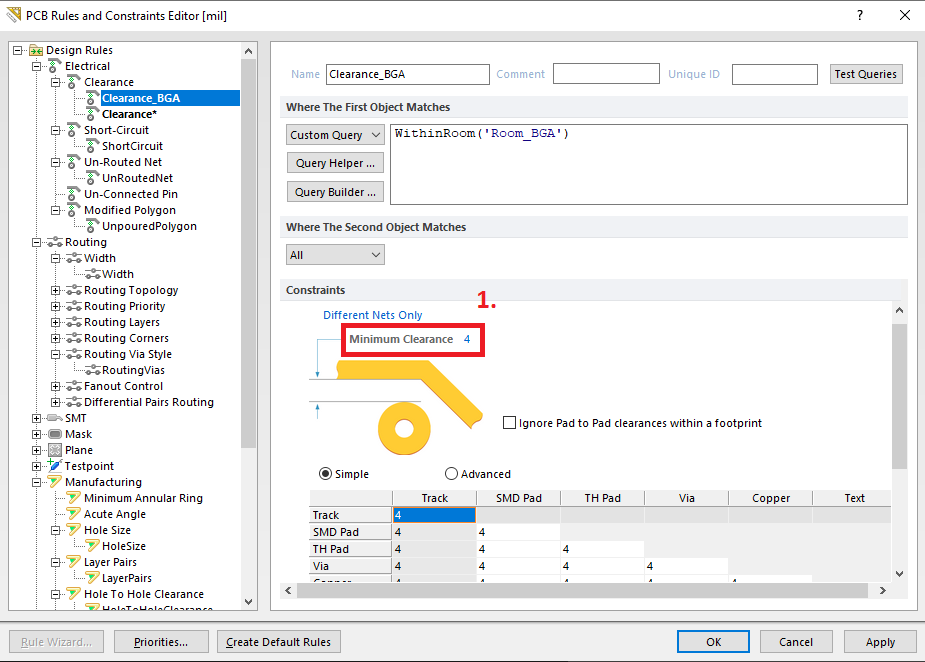
Done! we have now created a room named Room_BGA and set clearance specific to it using a custom query.
We will do the same for Routing Width and Via Size.
For Routing Width:
- Routing
- Create a new rule
- Rename it to Width_BGA
- Write Custom query WithinRoom(‘Room_BGA’)
- Set the track width, here we have set it as 5mils
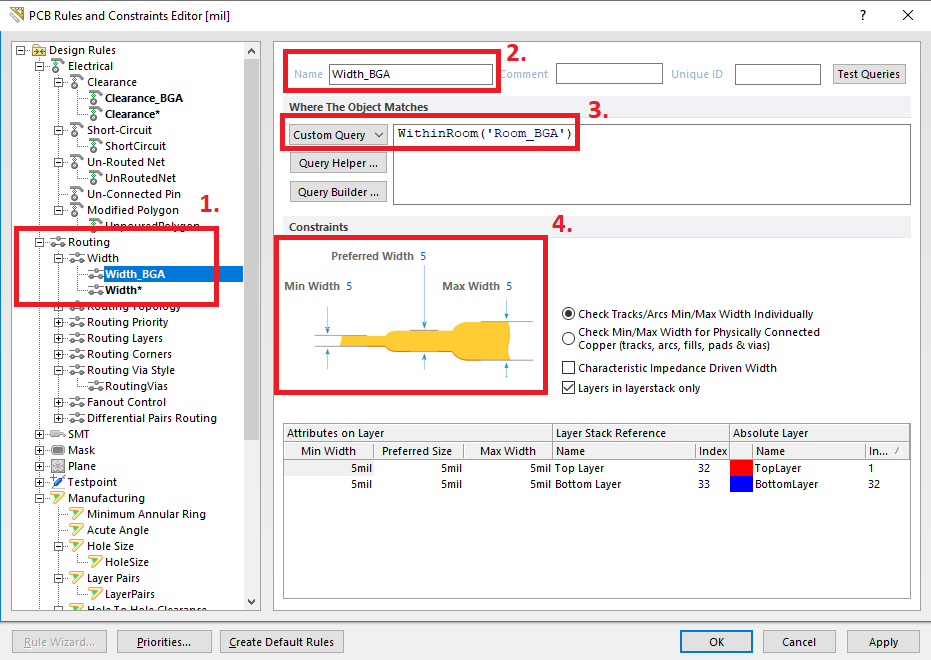
Similarly for Via size:
- Routing Via Style
- Create a new rule
- Rename it to RoutingVias_BGA
- Write Custom query WithinRoom(‘Room_BGA’)
- Set the Via Diameter and Via Hole Size, here we have set 22mils and 8mils respectively
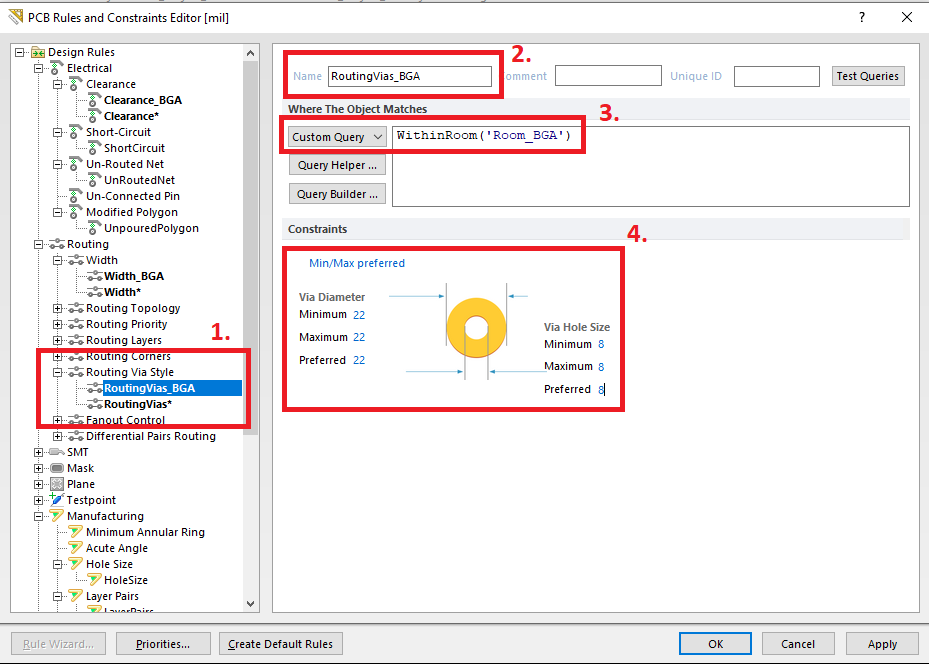
Finally, press OK.
Now to make sure that the switching between rules of different rooms we need to check if the Interactive Routing Width Sources are set as shown in the image.
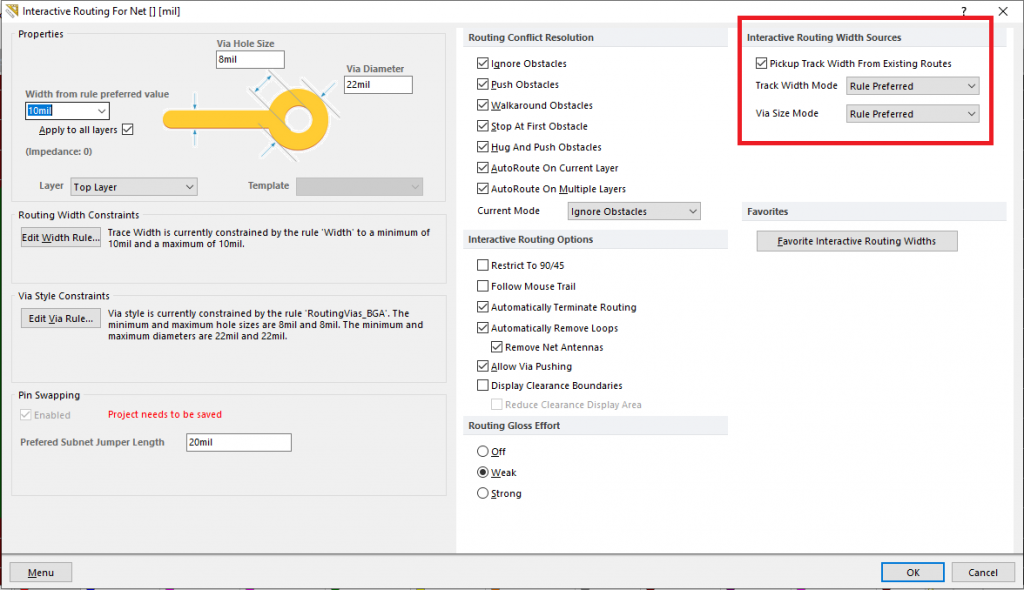
We are good to go! Now you can automatically have different rules depending on which section of the board you’re working on.
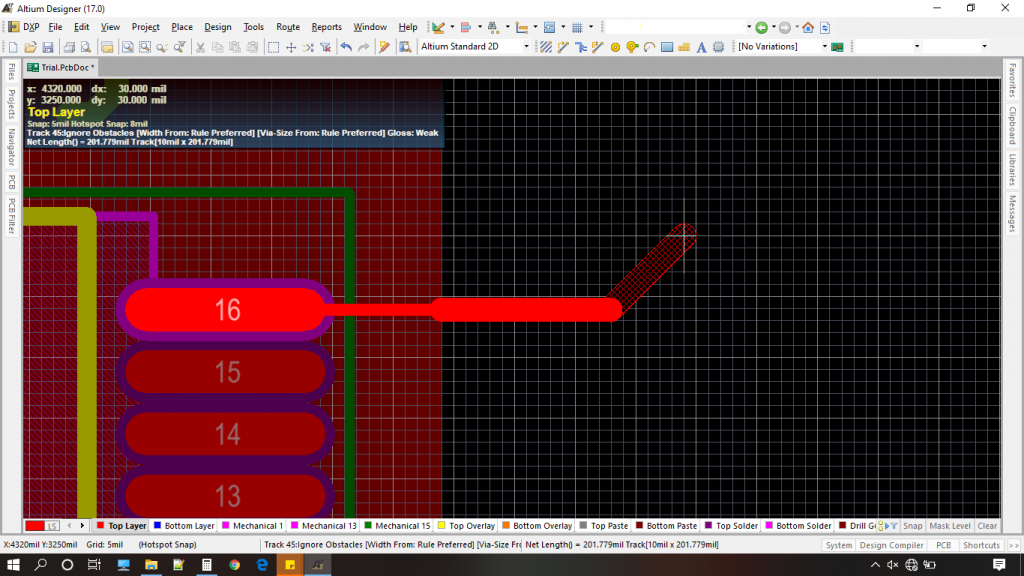
Rooms in Altium can do much more than what is demonstrated here. If you worked on BGA it is a lifesaver as you are constantly switching between BGA’s tight tolerances and the rest of the board settings.
Let me know if you use rooms in Altium during your board designs in the comments below.
Find other blog posts on electronics design here!